Moving data is not enough
What makes a PC become a digital home?
It's the "user habitat": data, applications, settings, configurations, look-and-feel. If one or more of these components disappears, the user no longer feels safe and at home. That's why when migrating to a new digital home, preserving the user habitat intact is of utmost importance. Let's examine what it's made of and what are the pitfalls in preserving the user habitat intact.
Data
This is an easy one - data is the single most important and
expensive thing on today's PCs.
For a business, it's business documents, financials, customer data,
contacts and email, and core business-specific data of knowledge
workers.
For the home user, this means family pictures and movies, documents and
music, email and favorites.
The problem with data is that it's not stored in centralized locations. Of course, there's the My Documents folder, and enterprises try to maintain a centralized, managed network storage - but critical files still find their way to other, unmanaged folders. Users and third-party applications use non-standard folders to store their data - and it's next to impossible to track it down manually.
Without an appropriate solution, migrating to a new machine leads to
loss of all the data in non-standard locations.
Applications
Some applications are known and used by all - such as Microsoft
Office or Internet Explorer. But that's not all.
Every user has some third-party applications he uses every day. Every
enterprise has custom-tailored systems - CRMs, ERPs, BPMs, etc. Lose
these - and the PC becomes unusable.
It's not enough to just move the applications from the old system to
the new one. When migrating between different versions of Windows,
applications may stop working at all - for example, business systems
that still use IE6 will fail when moved to Windows 7. This is a
show stopper - the user is better off staying with the
old PC.
Settings and configurations
OK, so we've got the data and the applications to work with it. The last bit is the settings and configurations of those applications.
Outlook rules, toolbar views, editor layouts - we configure these
the way we like it and never even notice them. Until they're gone, that
is.
Do you remember all the outlook sorting rules you've got to manage your
inbox?
The unique problem with settings is that there's no standard way to
move them - at all. Every application stores its settings in a
different way - registry entries, config files, Application
Settings - you name it.
During a migration, we need a global solution that ensures all the
settings are migrated correctly - even for applications not made by
Microsoft.
Look and Feel
The look and feel of the whole system is the desktop theme and wallpaper, shortcuts, menu layouts, and a myriad of other things.
Similar to application settings, these are not noticed until they
are gone, and are even easier to overlook when migrating to another
system.
However, that doesn't mean look and feel is not important. Some users
may feel uncomfortable even when the desktop wallpaper changes - not to
mention the icons placement on the desktop.
How many support calls did you get from people unable to access their Outlook because the icon disappeared?
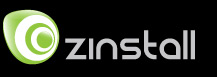
 English
English